The cash register is a journal to register receivings and payments transactions. It calculates the total money in and out, computing the total balance.
Configuration
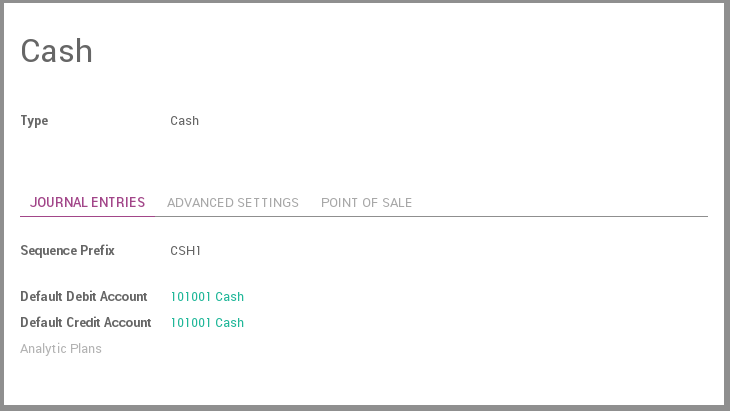
- Configure the Cash journal in .
- In the tab Journal Entries, the Default Debit and Credit Account can be configured as well as the currency of the journal
Type
Select 'Sale' for customer invoices journals.
Select 'Purchase' for vendor bills journals.
Select 'Cash' or 'Bank' for journals that are used in customer or vendor payments.
Select 'General' for miscellaneous operations journals.
Company
Company related to this journal
Short Code
The journal entries of this journal will be named using this prefix.
Dedicated Refund Sequence
Check this box if you don't want to share the same sequence for invoices and refunds made from this journal
Entry Sequence
This field contains the information related to the numbering of the journal entries of this journal.
Refund Entry Sequence
This field contains the information related to the numbering of the refund entries of this journal.
Default Debit Account
It acts as a default account for debit amount
Default Credit Account
It acts as a default account for credit amount
Currency
The currency used to enter statement
Debit Methods
Means of payment for collecting money. Odoo modules offer various payments handling facilities, but you can always use the 'Manual' payment method in order to manage payments outside of the software.
Payment Methods
Means of payment for sending money. Odoo modules offer various payments handling facilities, but you can always use the 'Manual' payment method in order to manage payments outside of the software.
Group Invoice Lines
If this box is checked, the system will try to group the accounting lines when generating them from invoices.
Profit Account
Used to register a profit when the ending balance of a cash register differs from what the system computes
Loss Account
Used to register a loss when the ending balance of a cash register differs from what the system computes
Show journal on dashboard
Whether this journal should be displayed on the dashboard or not
Check printing payment method selected
Technical feature used to know whether check printing was enabled as payment method.
Check Sequence
Checks numbering sequence.
Manual Numbering
Check this option if your pre-printed checks are not numbered.
Next Check Number
Sequence number of the next printed check.
Show in Invoices Footer
Display this bank account on the footer of printed documents like invoices and sales orders.
Active in Point of Sale
Check this box if this journal define a payment method that can be used in a point of sale.
Amount Authorized Difference
This field depicts the maximum difference allowed between the ending balance and the theoretical cash when closing a session, for non-POS managers. If this maximum is reached, the user will have an error message at the closing of his session saying that he needs to contact his manager.
Usage
How to register cash payments?
To register a cash payment specific to another customer, you should follow these steps:
- Go to
- Fill in the start and ending balance
- Register the transactions, specifying the customers linked to the transaction
Put money in
Put money in is used to placed your cash manually before starting your transactions. From the Register Transactions window, go to
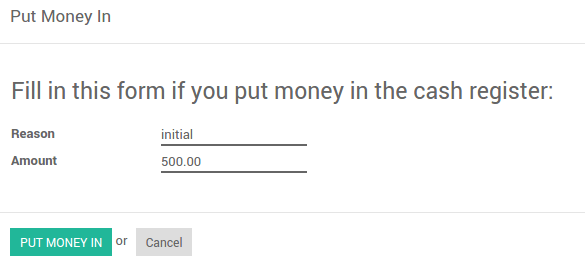
Take money out
Take money out is used to collect/get yor your cash manually after ending all your transactions. From the Register Transaction windows, go to
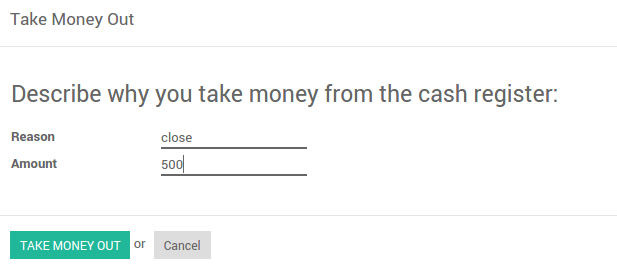
The transactions will be added to the current cash payment registration.